Attributes for <FRAMESET ...>
FRAMEBORDER = YES | 1 | NO | 0
FRAMESPACING = integer
BORDER = integer
The issue of what goes in between the frames is determined (somewhat confusingly) with
FRAMEBORDER,
FRAMESPACING, and
BORDER.
There are two separate issues:
To set the frames so there are no borders at all see
"No Borders".
FRAMEBORDER determines if there should be 3-D borders between the frames. YES, which is the default, says there should be borders. 1 is the same as YES.
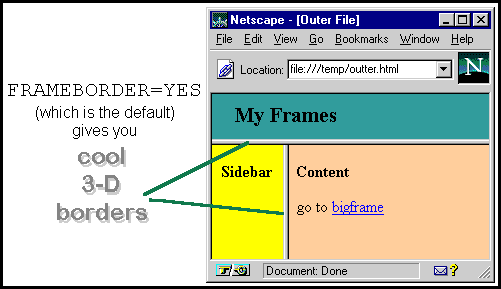
NO says there should not be 3-D borders. Unfortunately, the name "FRAMEBORDER" is deceptive. With NO there are not cool 3-D borders, but there is still
the default background color (usually gray or white) between the frames:
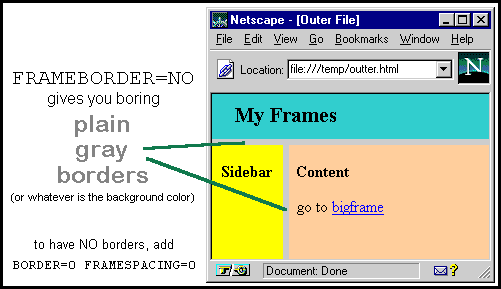
For example:
| this code |
produces this |
<FRAMESET ROWS="20%,*" FRAMEBORDER=NO>
|
this page
|
To control how much space is between the frames (that is, how big are the borders) use
FRAMESPACING and
BORDER.
These are actually the same attribute; it's just that MSIE only understands
FRAMESPACING and Netscape only understands BORDER. Use both to be safe:
| this code |
produces this |
<FRAMESET ROWS="20%,*" FRAMESPACING=30 BORDER=30>
|
this page with some unusual frame borders
|
The most common use of
FRAMEBORDER,
FRAMESPACING, and
BORDER is to create a page with no space between the borders. To do this, set
NO,
FRAMESPACING, and
BORDER:
| this code |
produces this |
<FRAMESET ROWS="20%,*" FRAMEBORDER=NO FRAMESPACING=0 BORDER=0>
|
this page |
|
|